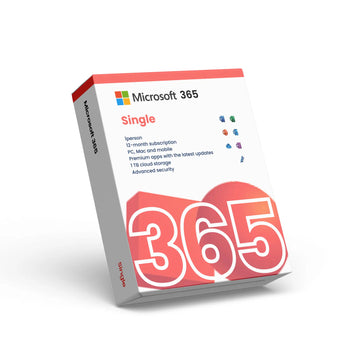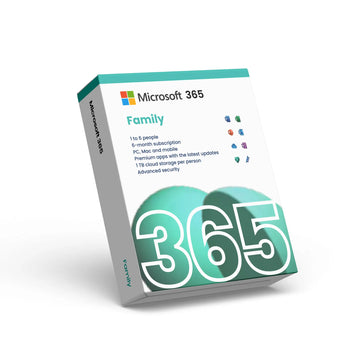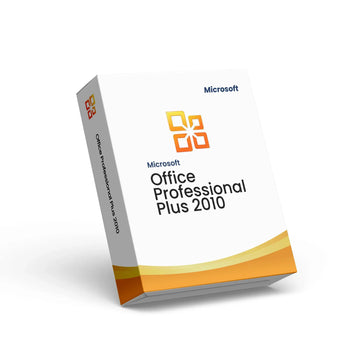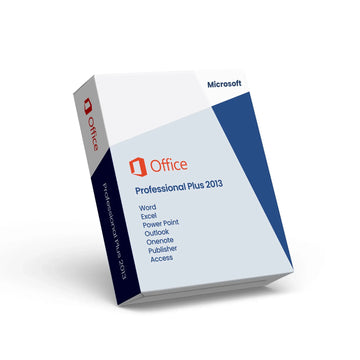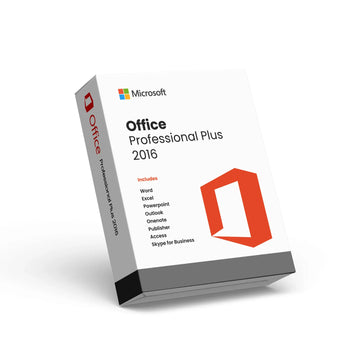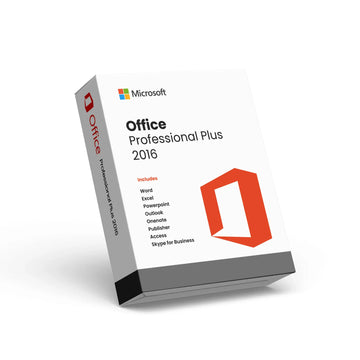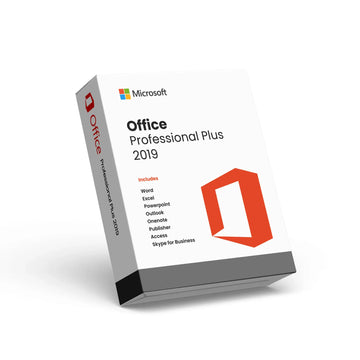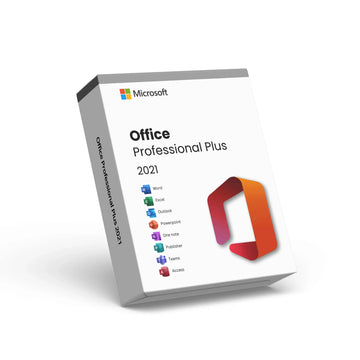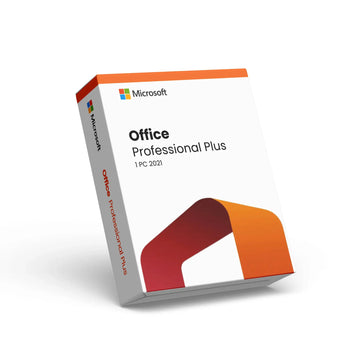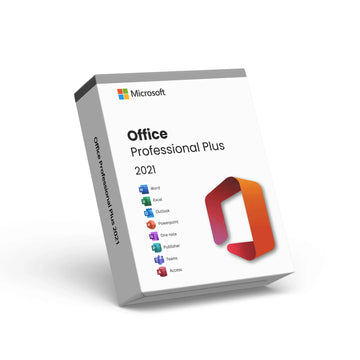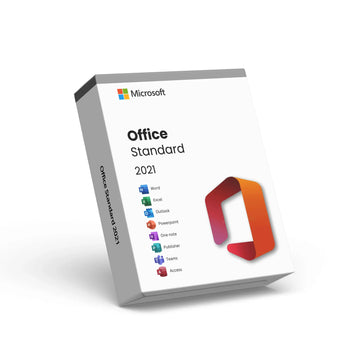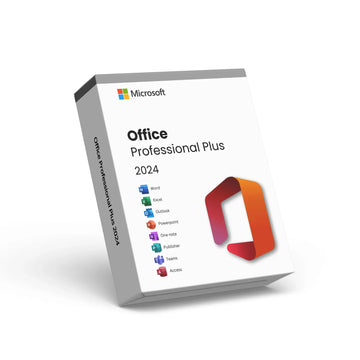1. How to Download, Install, and Activate Office Professional Plus (Versions 2016, 2019, 2021)
Download and Install Office
- Download: Access the Office installer from the official Microsoft download link provided in your email or directly from the Office website.
- Install: Run the downloaded installer and follow the on-screen instructions to complete the installation.
Launch an Office Application
- Open any Office application, such as Word, Excel, or PowerPoint.
Activate Office
- Enter Product Key: When prompted, click "Activate" or "Enter Product Key."
- Input Key: Enter the 25-character product key you received via email.
- Complete Activation: Click "Next" and follow the on-screen instructions to finish the activation process.
Verify Activation
- After activation, check the status by going to “File” > “Account” in any Office application. Under “Product Information,” you should see “Product Activated.”
Note: These instructions apply to Office 2016, 2019, and 2021. For any activation issues, please reach out to our support team for assistance.
2. How to Download and Install Windows 10 and Windows 11 Versions
Download the Media Creation Tool
- Visit the Microsoft Windows download page: Go to the Windows Download section.
- Download the Tool: Click “Download tool now” to get the Media Creation Tool and save it to your computer.
Run the Media Creation Tool
- Locate the file (MediaCreationTool.exe) and double-click to open it.
- Accept the license terms when prompted.
Select Installation Type
- On the “What do you want to do?” screen, select “Create installation media (USB flash drive, DVD, or ISO file) for another PC” and click “Next.”
Choose Language, Edition, and Architecture
- Select your preferred language, Windows edition, and architecture (32-bit, 64-bit, or both). The default options typically suit the target PC.
- Click “Next” to proceed.
Choose Media Type
- For a bootable USB drive: Select “USB flash drive” (requires at least an 8GB USB).
- For a bootable DVD or virtual machine: Choose “ISO file” (you’ll need to burn the ISO to a DVD or mount it in a virtual machine later).
- Click “Next” to continue.
Create the Installation Media
- For USB: Insert the USB drive, and the tool will download the Windows files and create a bootable drive.
- For ISO: Choose a location to save the file. After downloading, burn the ISO to a DVD or mount it in virtual machine software.
Install Windows
- For USB: Insert it into the target computer, restart, and press the “boot menu” key (e.g., F12, F10, or ESC) to select the USB drive as the boot device.
- For DVD: Insert the DVD into the drive, restart, and use the “boot menu” key to select the DVD drive.
- For virtual machine: Mount the ISO in your virtual machine software and start the VM.
Follow the Installation Steps
- When the Windows setup screen appears, choose your language, time, currency format, and keyboard/input method, then click “Next.”
- Click “Install now.”
- Enter your Windows product key when prompted.
- Accept the license terms and click “Next.”
- Choose “Upgrade” (to keep files and settings) or “Custom” (for a clean install). For new PCs or VMs, select “Custom.”
- Select the drive/partition for Windows installation and click “Next.”
- The installation will proceed, and your computer may restart several times.
Complete the Installation
- Once the installation is complete, follow the on-screen instructions to set up or sign in to your Microsoft account, customize settings, and complete your Windows setup.
Note: Remember to back up your data before installation, as the process may erase existing files and settings.
3. How to Activate Windows
Obtain a Valid Product Key
- Ensure you have a 25-character product key for the version of Windows you’re activating. The key is typically provided upon purchasing a Windows license.
Connect to the Internet
- Activation requires an internet connection, so confirm that your computer is connected.
Access Activation Settings
- Press the Windows key or click Start, then type “Activation” into the search bar and select Activation settings or See if Windows is activated from the results.
Enter Your Product Key
- In the Activation settings window, click Change product key or Enter a product key.
- Input your 25-character product key and click Next or Activate.
Complete Activation
- Windows will verify the product key and complete activation. A message will confirm if Windows is activated. If issues arise, follow any on-screen prompts or contact Microsoft Support.
Note: The steps may vary slightly by Windows version (e.g., Windows 10, Windows 11), but the above process generally applies to recent versions of Windows.